Student Surveys of Teaching
Student Surveys of Teaching (SSTs) at the University of Kansas are a critical tool used to gather feedback from students about their classroom experiences and their instructors' effectiveness for each course.
General Information
Student Surveys of Teaching are administered each semester and serve several purposes, including:
- Enhancing teaching quality.
- Informing faculty evaluations.
- Recognizing teaching excellence.
- Contributing to institutional decision-making processes.
Student Surveys of Teaching are distributed to all students enrolled in KU classes towards the end of each course. Unique survey links are sent to the students' KU email address and are available in their Canvas accounts.
Starting Spring 2026, students receive only one survey per instructor in each course, replacing the previous process of receiving one course survey plus one survey per instructor.
General Information
Survey invitation emails are sent to students' KU email address towards the end of each semester. Links to the student portal to complete the surveys are included in the email. Students will also receive two reminder emails.
First Invitation Message:
DATE: {See above distribution schedule}
FROM ADDRESS: do-not-reply@ku.edu
FROM NAME: KU Student Surveys of Teaching
REPLY-TO ADDRESS: aire-help@ku.edu
Subject: Student Surveys of Teaching
Dear {Student First Name},
Your instructors invite you to complete student surveys of teaching for this term's courses.
Student surveys of teaching help instructors enhance the quality of their courses and instruction. Your honest and sincere feedback is appreciated. Your responses are anonymous, and results will not be reported to your instructor until after final grades have been submitted.
{Please click here to complete your surveys.}
Remember: you must click SUBMIT to send your survey responses. Be sure to review your responses carefully, since you will not be able to change them after they are submitted.
You can also access your surveys in your Canvas account. The link is available under "Account" in the Global Navigation. Note: the last day to submit surveys is {Invitation Date + 13}.
If you have questions about the survey or are unable to access a link, contact the survey administrators at aire-help@ku.edu.
Thank you in advance for your participation!
KU Student Surveys of Teaching Team
{Unique Student Portal Link}
Anonymity: Anonymous surveys do not collect personally identifiable information. Your responses are combined with those of many others and summarized in a report to further protect your anonymity. No personally identifiable information will be in summary reports unless you voluntarily offer personal or contact information in any of the comment fields.
First Reminder Message:
DATE: Day 8 of survey open timeframe
FROM ADDRESS: do-not-reply@ku.edu
FROM NAME: KU Student Surveys of Teaching
REPLY-TO ADDRESS: aire-help@ku.edu
Subject: Reminder - Student Surveys of Teaching
Hi {Student First Name},
As a reminder, please complete any uncompleted student surveys of teaching for this term.
Student surveys of teaching help instructors enhance the quality of their courses and instruction. Your honest and sincere feedback is appreciated. Your responses are anonymous, and results will not be reported to your instructor until after final grades have been submitted.
{Please click here to complete your surveys.}
Remember: you must click SUBMIT to send your survey responses. Be sure to review your responses carefully, since you will not be able to change them after they are submitted.
You can also access your surveys in your Canvas account. The link is available under "Account" in the Global Navigation.
Note: the last day to submit surveys is {Invitation Date + 13}.
If you have questions about the survey or are unable to access a link, contact the survey administrators at aire-help@ku.edu.
Thank you in advance for your participation!
KU Student Surveys of Teaching Team
{Unique Student Portal Link}
Anonymity: Anonymous surveys do not collect personally identifiable information. Your responses are combined with those of many others and summarized in a report to further protect your anonymity. No personally identifiable information will be in summary reports unless you voluntarily offer personal or contact information in any of the comment fields.
Final Reminder Message:
DATE: Day 14 of survey open timeframe
FROM ADDRESS: do-not-reply@ku.edu
FROM NAME: KU Student Surveys of Teaching
REPLY-TO ADDRESS: aire-help@ku.edu
Subject: Reminder - Student Surveys of Teaching DUE TODAY!
Hi {Student First Name},
Important! Please complete your remaining student surveys of teaching for this term.
Student surveys of teaching help instructors enhance the quality of their courses and instruction. Your honest and sincere feedback is appreciated. Your responses are anonymous, and results will not be reported to your instructor until after final grades have been submitted.
{Please click here to complete your surveys.}
Remember: you must click SUBMIT to send your survey responses. Be sure to review your responses carefully, since you will not be able to change them after they are submitted.
You can also access your surveys in your Canvas account. The link is available under "Account" in the Global Navigation.
Note: today, {Invitation Date + 13}, is the LAST DAY to submit surveys.
If you have questions about the survey or are unable to access a link, contact the survey administrators at aire-help@ku.edu.
Thank you in advance for your participation!
KU Student Surveys of Teaching Team
{Unique Student Portal Link}
Anonymity: Anonymous surveys do not collect personally identifiable information. Your responses are combined with those of many others and summarized in a report to further protect your anonymity. No personally identifiable information will be in summary reports unless you voluntarily offer personal or contact information in any of the comment fields.
Links to complete Student Surveys of Teaching for each course are in the students' Canvas account. They are located by navigating to "Account" in the Global Navigation, and then clicking "Course Evaluations."
The open and close dates for Student Surveys of Teaching are available for the given semester at:
https://kansas.sharepoint.com/teams/StudentSurveysofTeaching
Student surveys of teaching of all KU-Lawrence campus courses are distributed through KU’s Qualtrics software platform. Each semester, students receive email invitations to complete their surveys, based on the schedule below. The timing of the distributions is based on the Course Length (from Start Date to End Date), the Course End Date, and the Term:
| Term and Course Length | Category Name | Distribution (X days before Course End Date) |
|---|---|---|
| Fall/Spring, 1 day | 1 Day | 0 |
| Fall/Spring, 2-14 days | 2-14 Day | 1 |
| Fall/Spring, 15-28 days* | Short | 5 |
| Fall/Spring, 29-97 days | Middle | 10 |
Fall/Spring, 98+ days, AND *Short courses that end on Term End Date (the last day of finals) | Full | 25 |
| Summer, any length | Summer | 5 |
With the exception of "Full" courses, all student surveys of teaching are open for 14 days, with reminder emails sent on days 8 and 14 of the distribution to those students who have surveys remaining to complete. Full courses are open for 19 days, with reminder emails send on days 8, 15, and 19.
For example, a course with a Course Length of 50 days (“Middle”) that ends on November 30 will have its survey invitations emailed on November 20 (Course End Date – 10). The first survey reminder will be emailed November 27, and the final reminder on December 3.
Resources and Information for Instructors
The information and resources contained in this section will help all instructors get started with accessing their Student Surveys of Teaching results, navigating the various dashboards available to review results, some tips on monitoring and reviewing response rates and interpreting the results.
Resources and Information for Instructors
A given term's SST results will be released to instructors in the Qualtrics dashboard following the term's grade submission deadline.
The Student Surveys of Teaching dashboard for instructors is administered in Qualtrics. To access this dashboard, you must have a Qualtrics account in the University of Kansas Qualtrics license, accessible at http://survey.ku.edu by using your Single Sign On credentials.
If you already have an account, logging into the site above will bring you to your Qualtrics home screen. If this is your first time logging in, when prompted, select “No, I don’t have a preexisting account here” and an account will be automatically created for you.
Available instructor dashboard data is limited to courses that list you as the instructor. Course surveys are distributed to all courses except thesis and dissertation hours, and courses with only 1 student enrolled, to help maintain student anonymity.
Once logged in, you’ll see the dashboard project “KU Student Surveys of Teaching” listed in your account under "Projects and Programs". Click the project name, and the dashboard will open.
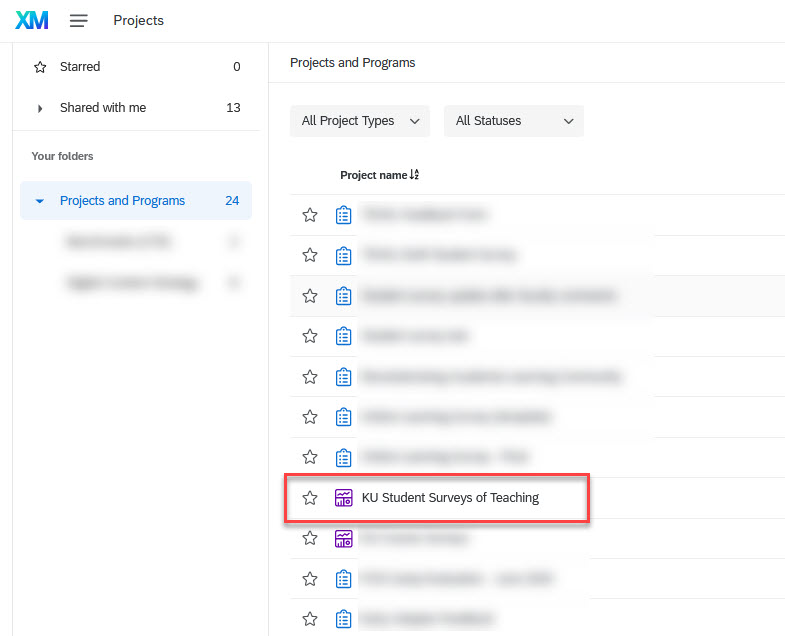
The dashboard includes two pages: student feedback and response rates. By default, feedback pages show all available feedback, but you can use the dashboard filters at the top of the page to narrow feedback to particular terms or courses.
There are two ways to view your survey results:
- Instructor survey page: Focuses on survey questions regarding the instructor. It includes a course filter, searchable by course code, course name, and class number, so you can narrow results to any particular class you taught. Other filters include term, course format, start and end dates, and text search of comments. Hovering over any bar chart visualization will provide more information via the tooltip.
- Course survey page: Focuses on survey questions regarding the course in general. The dashboard includes filters to narrow down your analyses. Note: the dashboard defaults to showing all available terms. Use the dashboard filter "Term" to select a particular term.
Instructors can view live survey response rates. Please familiarize yourself with this feature and check your response rates periodically throughout the survey period. Note that response rates do not appear for a course until the first student survey for that course is submitted. Click here for your response rates page.
Surveys for courses and instructors are submitted separately. As such, there are two response rates, one for each survey.
Improving Response Rates
Low response rates are a challenge that we can tackle both at the university and instructor levels. Here are some steps you can take as an instructor:
- Direct students to the survey link, which can be found:
- In their email with the subject line “Student Surveys of Teaching”
- In Canvas under “Account” in the Global Navigation
- For In-Person Classes:
- Announce that you will reserve time in an upcoming class for students to complete the survey and leave the room during that time.
- Recognize that not all students have access to a device; ask them to email you in advance if they need an alternative arrangement.
- For Online Classes:
- Include reminders in videos, assignment lists, announcements, and other communications.
The Center for Teaching Excellence has created resources for interpreting and using survey results for reflection and evaluation. The CTE site also has materials for incorporating the results into a broader framework for evaluating teaching.
Evaluating Teaching | Center for Teaching Excellence (ku.edu)
You can download an SST dashboard in multiple formats and share your dashboard via email. Below you will find information about the different download formats and instructions on the two ways you can export and share your results.
Download formats:
PDF and JPG exports work essentially like a screenshot, showing only the topmost comments in the text boxes, which is why all student comments do not necessarily export in that format.
If it is your unit's practice to include student comments in your annual reporting for evaluation, PTTR, P&T, or PTR processes, then export the dashboard in CSV format, which is viewable and printable in Excel. Exporting the entirety of either dashboard page will include the results from both the course and instructor surveys in one CSV file, using the filters currently applied on the given page.
Visit the Qualtrics website to view the full documentation for exporting dashboard data.
Download Dashboard
You can download entire dashboard pages in a variety of formats using the Export button in the top right of the dashboard.
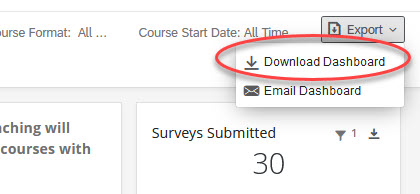
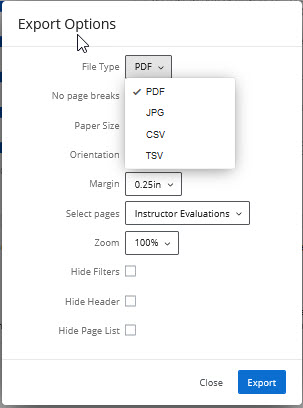
Alternatively, you can export individual dashboard widgets with the export button in the top right of each widget.
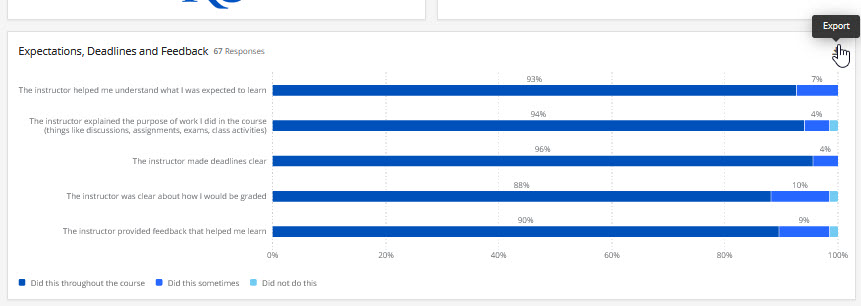
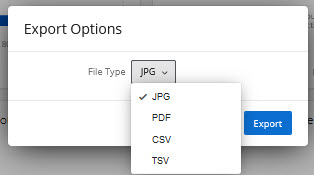
Email Dashboard
Email Dashboard allows you to email static versions of your dashboards to individuals with or without a Qualtrics account. These emails contain the version of your dashboard at the time the email sends. Click the Export button in the top right, and select Email Dashboard.
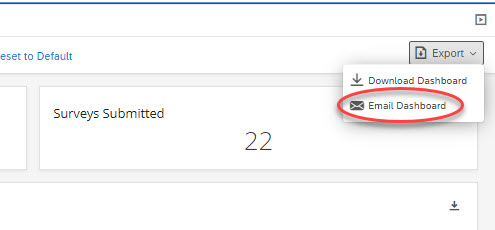
Choose who to send this email to. If you click the To field, you can choose from a list of users or Roles who have access to the dashboard, or select New Email(s) to add other email addresses to send to.
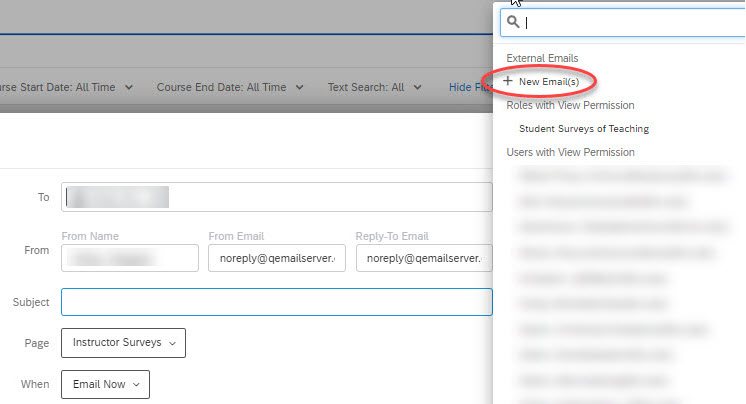
Attention: When a dashboard is emailed to an existing user or role, the dashboard data will reflect the permissions of the recipient. When a dashboard is emailed to a new email without access to the dashboard, the dashboard data will reflect the permissions of the sender.
Enter a desired Subject and optional message.
Determine if you want to Attach report and include a PDF of the page (or other file format), or if you want to just Include widgets in email body, which will include the widgets as JPG images in the body.
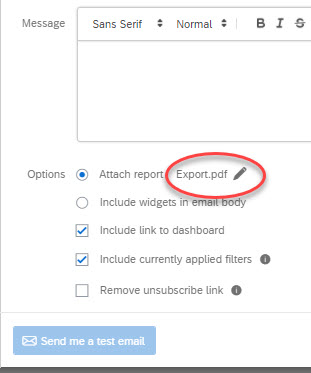
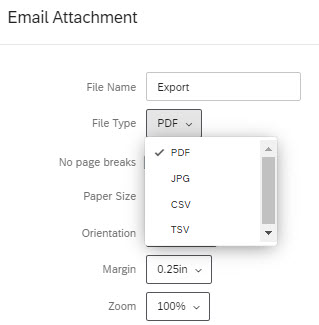
If Include currently applied filters is selected, the filters you are adjusting in the dashboards will be applied to the emailed data. If deselected, the data will export with whatever default filters are applied. Default filters are filters that are applied by dashboard Admins when editing the dashboard, and they are automatically applied for all dashboard users.
If you want to test the email, click Send me a test email. This will only send the email to the address associated with your account. Then, click Send Email or Schedule Email.
Unit leaders have access to a report with survey results for those who report to them.
CTE Video: Dashboard and Data Workshop
All instructors would benefit from watching this video by KU's Center for Teaching Excellence as a starting point. Please note that this video features an older version of the dashboard. While the navigation is the same, the look and feel is slightly different to the current dashboard.